Country Research Project Series – Project 3 – PowerPoint Jeopardy Game
Non-Linear Jeopardy Game Power Point
Project Overview
You will use the data from your Country Research project to create a Non-Linear Power Point Jeopardy Game. Follow each of the parts below, and access the direction sheets from the list of files at the bottom of the page. Some of the Direction sheets have accompanying tutorial videos for additional help. Check out the demo Jeopardy Presentation for a sample of your finished product.
See the images below for a demo of what your final project “could” look like. Note: The images below do not reflect the interactive non-linear hyperlinking that will be present in your final project.
Project Parts/Tutorials
Part 1 – Planning Sheet
Complete the planning sheet using data from your Country Research Project 1
Option 1) GoogleDrive/Docs Version: Click here to access the GoogleDocs version of this project document. Save a copy to your GoogleDrive after opening.
Option 2) Microsoft Word 2010 Version: Jeopardy Part 1 Planning Sheet 2014

Part 2 – Master Slide
Title and Slide Masters –
Access the written directions with screenshots here: Part 2 Written Directions
If the YouTube video does not play below, try clicking on the GoogleDrive version here: Part 2 Tutorial Video (with audio)
Part 3 – Game Board & Question Slides
Access the written directions with screenshots here: Part 3 Written Directions
If the YouTube video does not play below, try clicking on the GoogleDrive version here: Part 3 Tutorial Video (with audio)
NOTE: If you are unable to insert your minimovie on slide 2, follow these steps to convert it to the correct format.
Part 4 – Conclusion Slides
Slides 23-26, including action buttons. –
Access the written directions with screenshots here: Part 4 Written Directions
If the YouTube video does not play below, try clicking on the GoogleDrive version here: Part 4 Tutorial Video (with audio)
Part 5 – Interactive Hyperlinking
Adding hyperlinks to your presentation. –
Access the written directions with screenshots here: Part 5 Written Directions
If the YouTube video does not play below, try clicking on the GoogleDrive version here: Part 5 Tutorial Video (Updated with audio)
Part 6 – Auto Timing, Transitions, and Sound
Access the written directions with screenshots here: Part 6 Written Directions
If the YouTube video does not play below, try clicking on the GoogleDrive version here: Part 6 Tutorial Video (Updated)
Part 7 – Finalizing and Turning in your Project
Testing and Turning in your assignment. Depending on your teacher, this step may be different per class, so be sure to check with them first. Here is a set of written instructions you may use as a starting point:
Project Series Links: Project 1 Data Collection – Project 2 MiniMovie – Project 3 PowerPoint

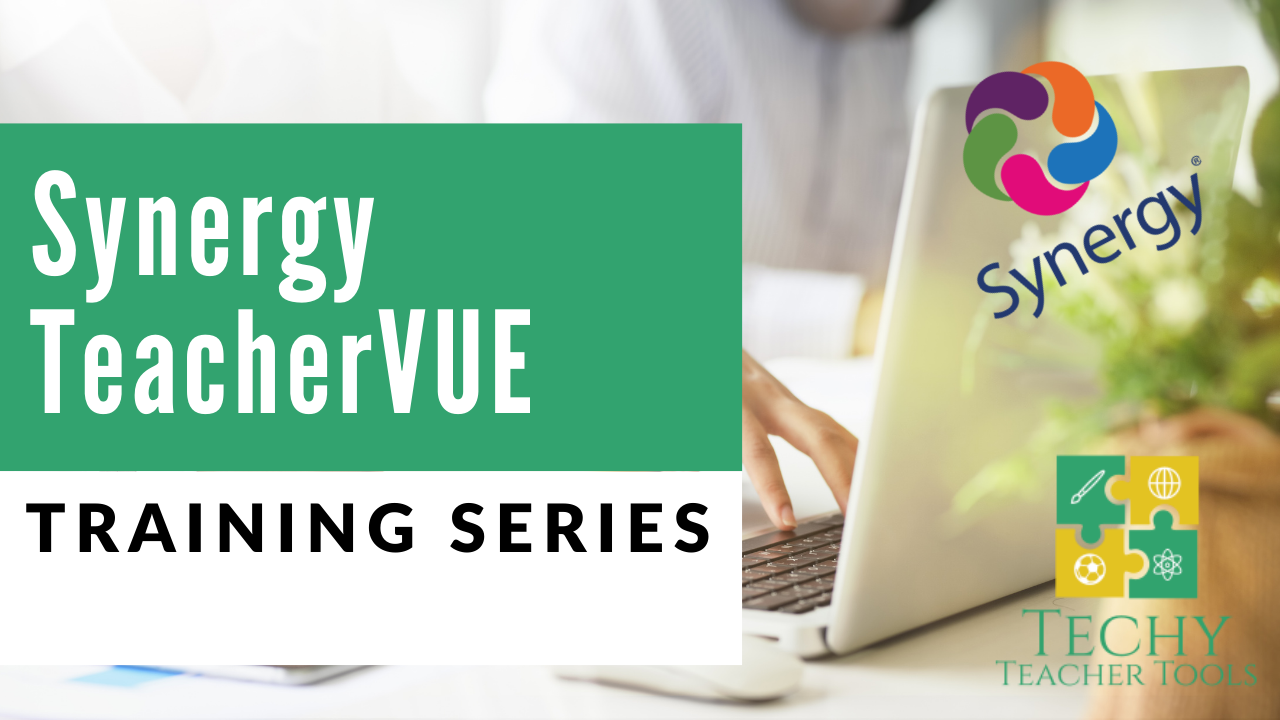
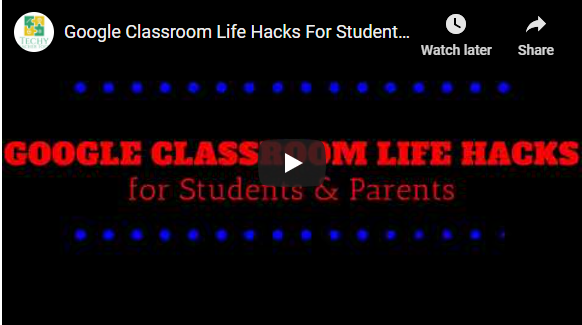
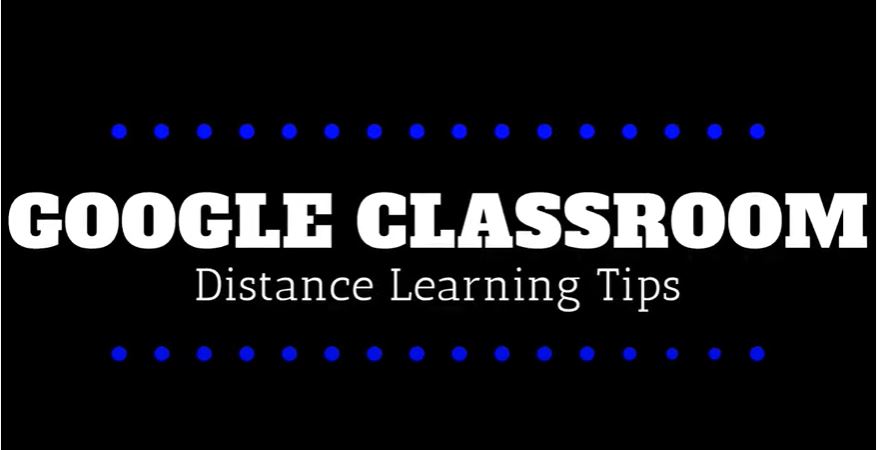
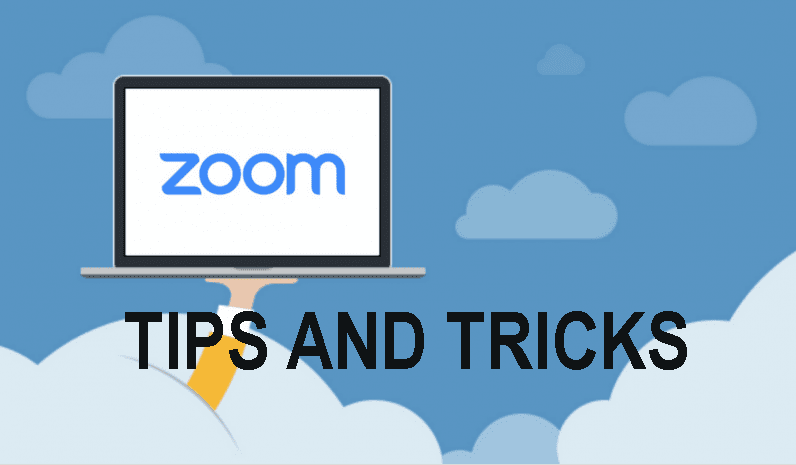
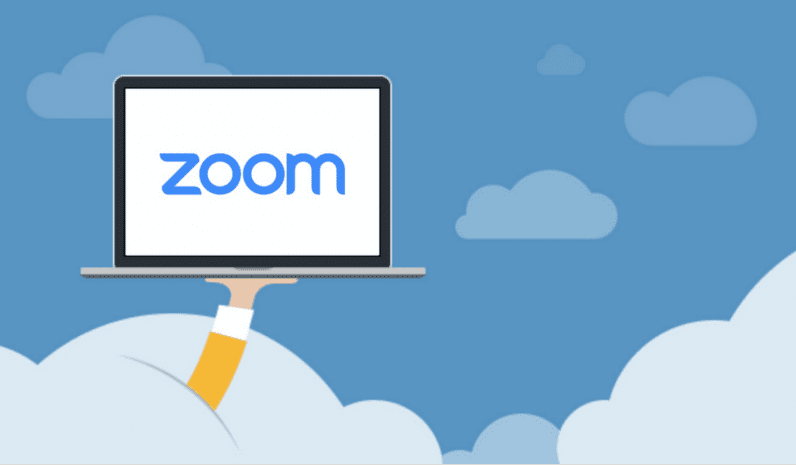
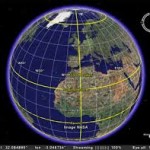
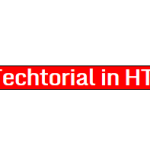

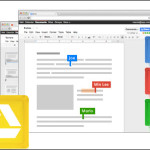

I’m doing the country of Nicaragua
informational facts on Madagascar