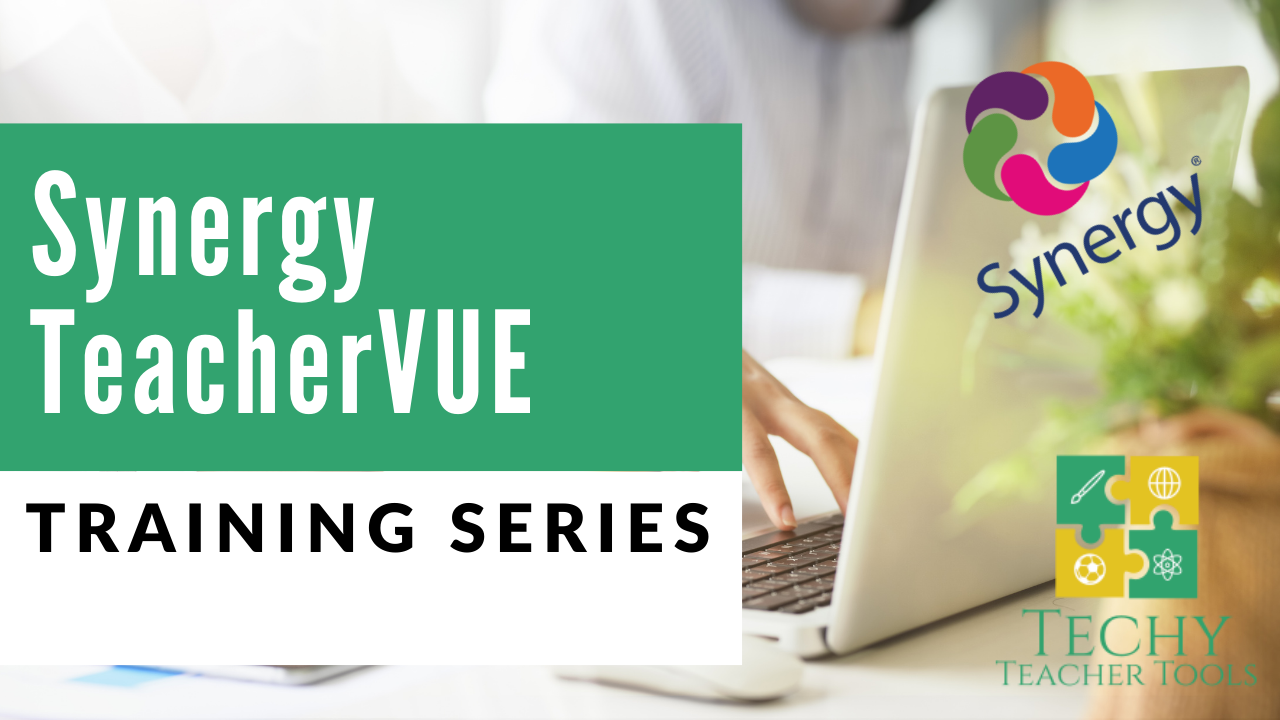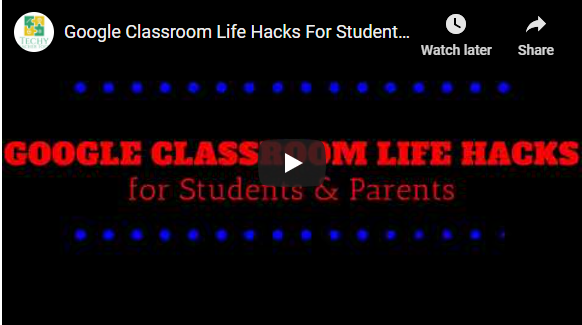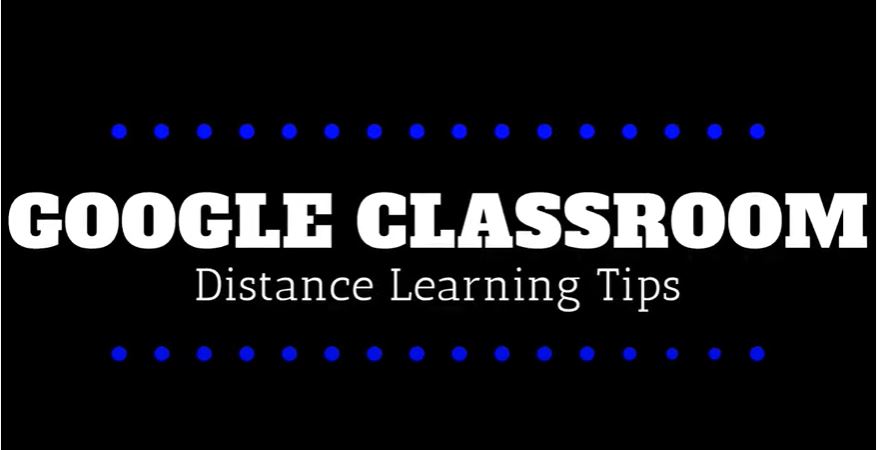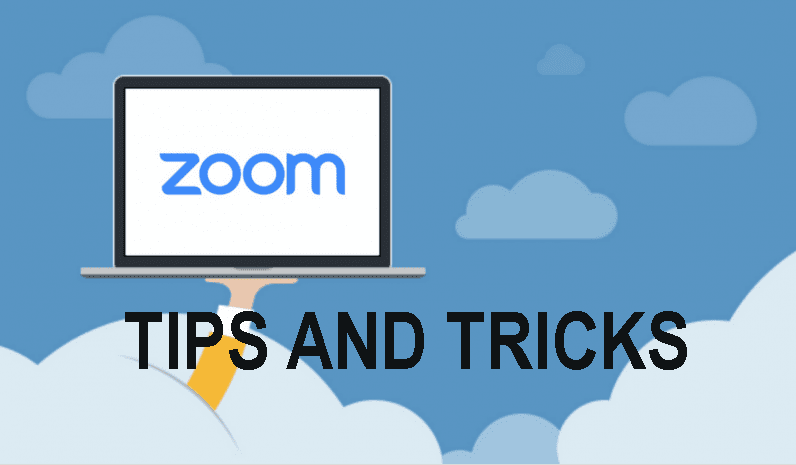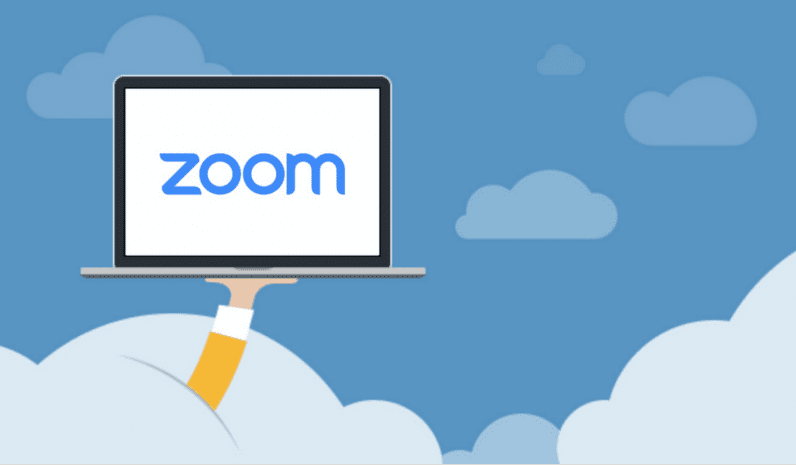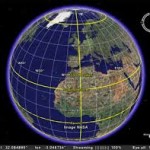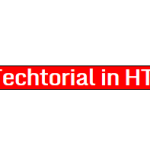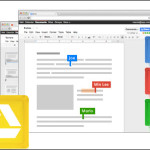Create a Spread Sheet on Excel – SS2 Movies
This activity should be completed after the “Create a Simple Spreadsheet on Excel 1 – Student Data” activity. Using the skills learned in the previous series of activities, you will create a spread sheet listing this week’s top grossing movies at the box office.
Step 1 : Open a new spread sheet document
Open a new spread sheet and add the following column headers:
Step 2: Gather Data
G0 to UPDATED LINK – Weekend Box Office Index and find the data shown below: **Note: Do not use the data in the image below since it is now out of date; instead use the current data located on the website:
Step 3: Data Entry
Follow the steps in the movie below to pull the data from the website and put it into your spread sheet. **NOTE: The video below uses an older version of the data source…please use the Weekend Box Office Index link from step 2 above.
Step 4: Formulas & Graphs
- Using formulas and/or functions, calculate the total and average for “Weeks Gross” and “# of Theaters”. You will only be able to calculate these numbers for “Total Gross” if you entered the amount as a value “250,000,000” rather than $250M.
- Create two Graphs to demonstrate Weeks Gross, and # of Theaters on separate charts. Hint: You will need to use the “CTRL” key when selecting labels and data for the chart. If you need help, see the video below on creating charts and graphs in Microsoft Excel.
http://youtu.be/mekfoOGIYN0