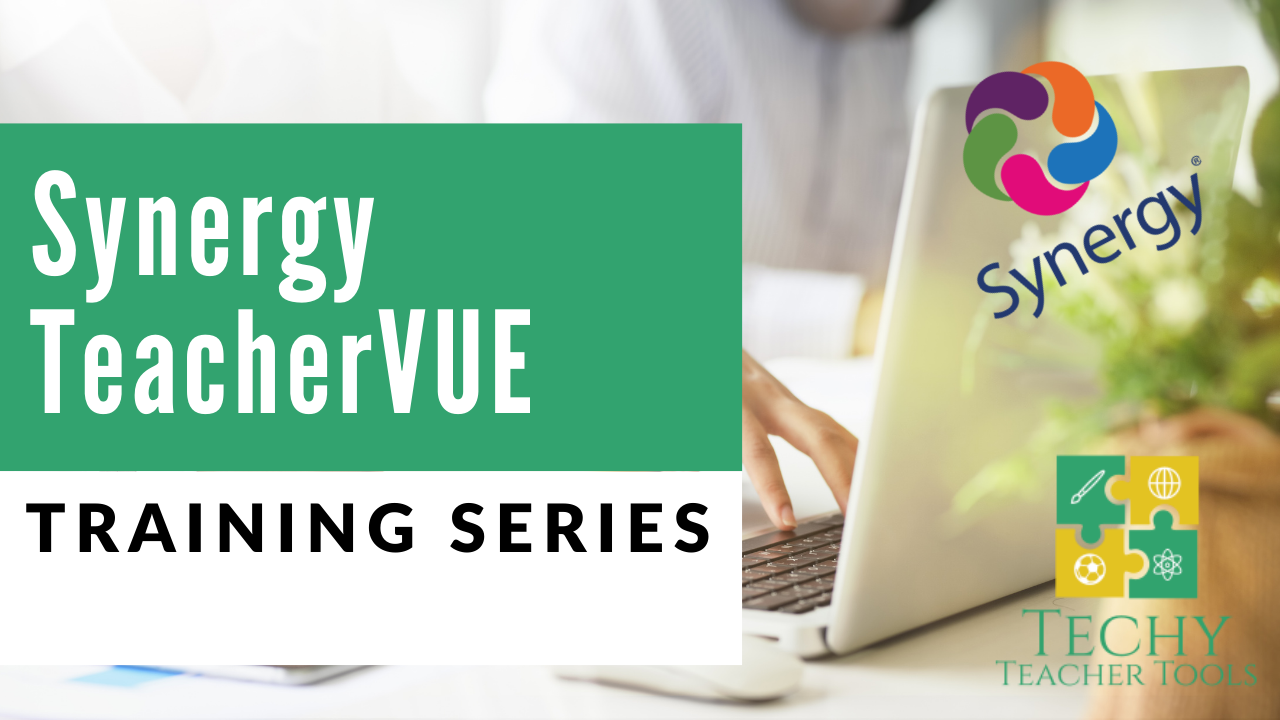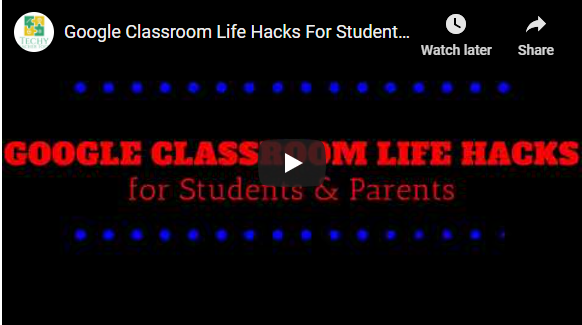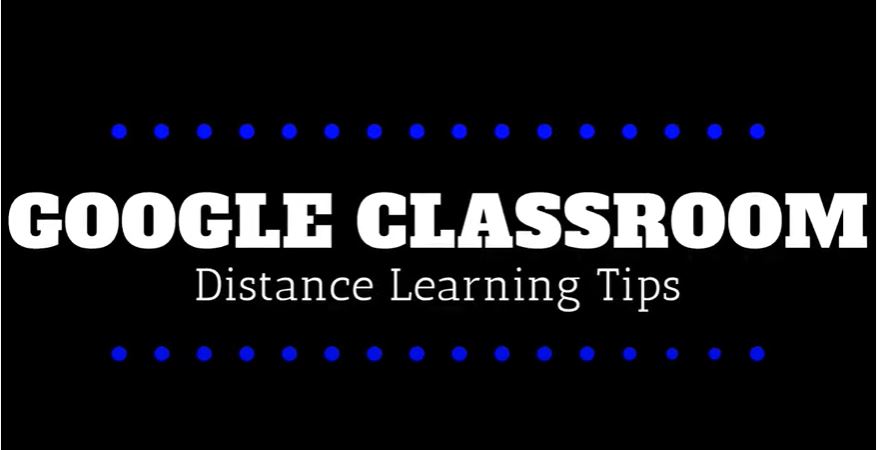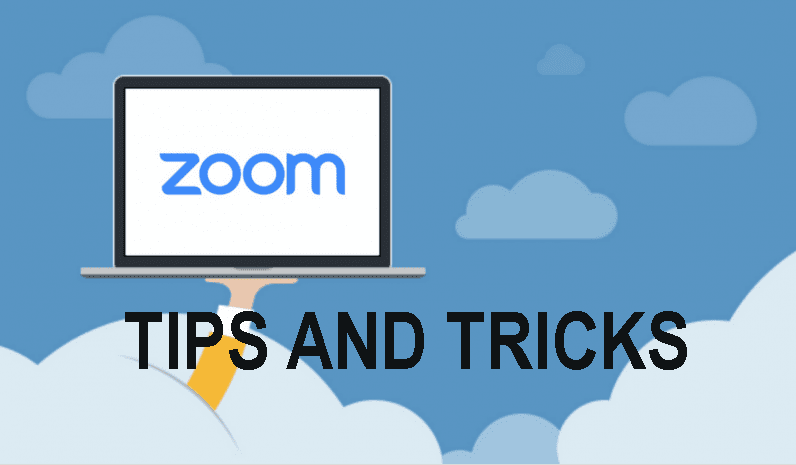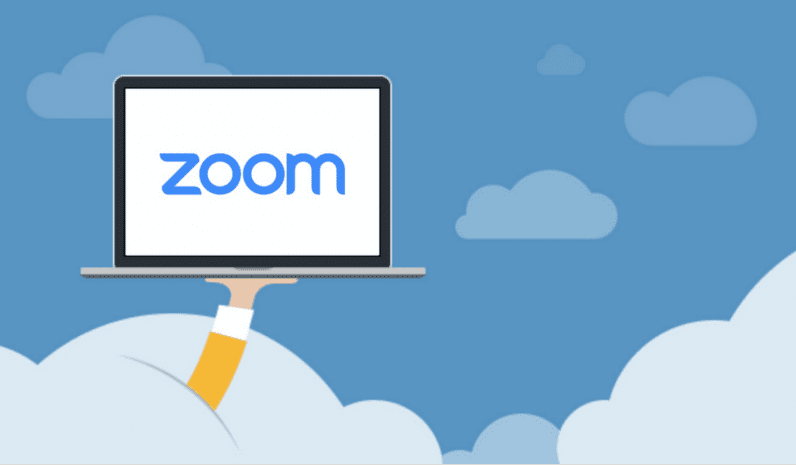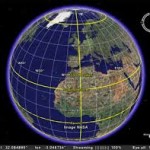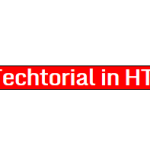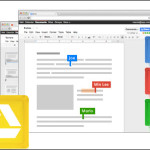Create an end of year survival guide Power Point – Basic PPT
The “Year End Survival Guide” project will lead students through a series of planning, design, and formatting lessons and tutorials to create a Power Point presentation that can be shared with incoming 5th grade students.
Part 1 – Planning & Brainstorming
Using a blank sheet, think back to your 6th grade school year and brainstorm the following items:
- 4-6 Classroom or Academic High Points (cool units, fun projects, useful skills learned)
- 4-6 Classroom or Academic Challenges: (hard units, difficult projects, organizational challenges)
- 4-6 Things that are available for students to participate in before or after school. (clubs, dances, intramural sports, etc)
- 4-6 Tips to stay organized
Part 2 – Data Entry
Open a blank Power Point presentation and use the Content Data Entry worksheet to help you create 9 basic text only Power Point slides. The key to this step is to apply
NO formatting, color, or font changes. These effects will be applied later in the project. Your slides should be as follows.
-
Title slide
- Title
-
Creator’s name

Use the “TITLE SLIDE” layout for slide 1, and use the “TITLE AND CONTENT” layout for the remaining slides. DO NOT CHANGE THE DESIGN, COLOR, or FONT at this point.
- Date
- Welcome slide: (Write a 2-3 bullet intro telling the purpose of the slide show. Get them excited.)
-
About the creator slide
- Name
- Family
- Hobbies
- Goals
- Classroom/academic high points (cool units, fun projects, useful skills learned)
- Classroom/academic challenges (hard units, difficult projects, organizational challenges, etc.)
- Activity highlights (things you do before/after school or in the evenings at school)
- Lunch (what to expect, food recommendations, etc.)
- Lockers/passing periods (things to look out for, ideas for organization, combination locks, etc.)
- Words to live by (3 pieces of advice for a successful, fun sixth grade year.)
Part 3 – Designing using the Slide Master feature
View the view tutorial